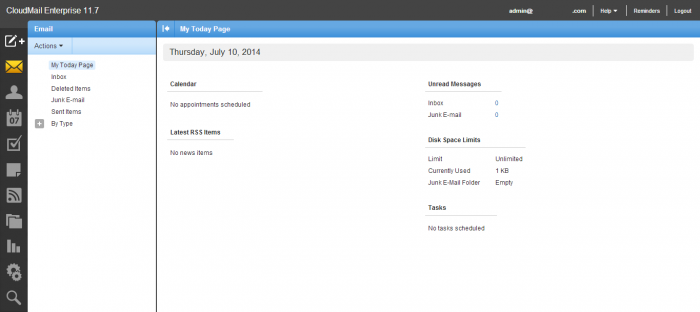Activating CloudMail
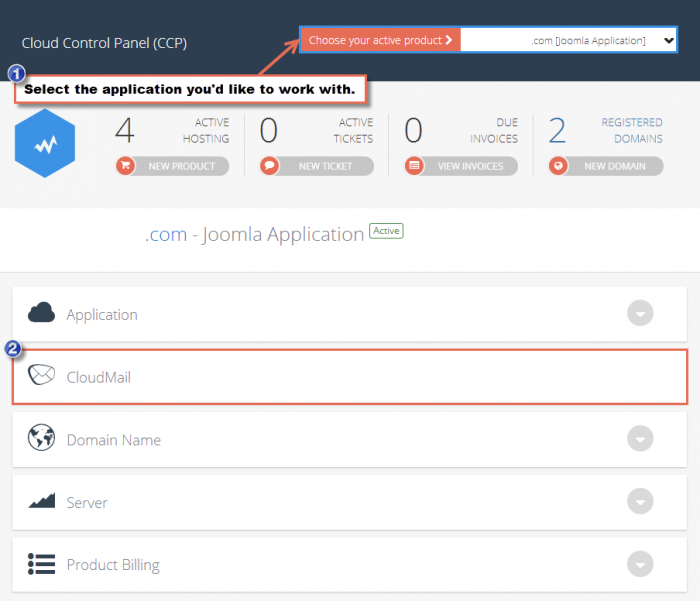
In the next window, you'll be asked to active your free CloudMail service. Click "Active" to continue.
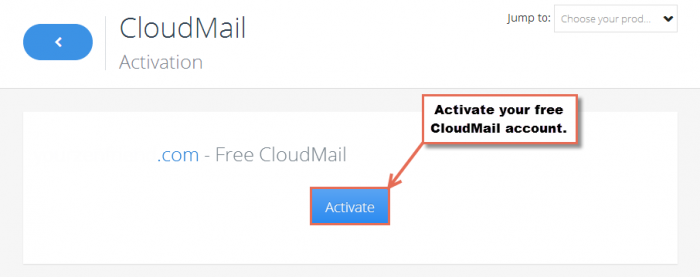
Please wait while CloudMail is activated.
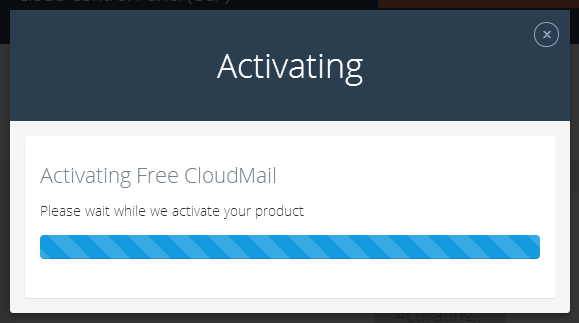
You will receive a message letting you know when CloudMail has been successfully activated.
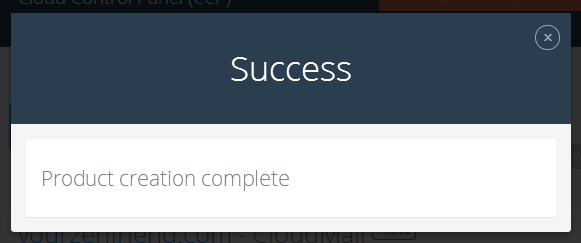
Admin User Information & Adding New Users
After CloudMail is activated, you'll be sent to the area to manage your CloudMail product. Click on the "Manage Users" button to obtain the administrator password or to add new users.
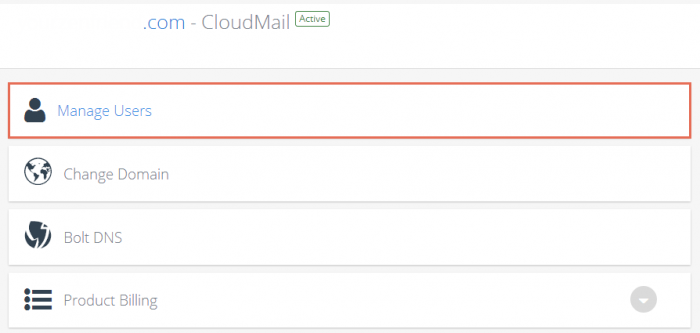
In the User Management area you can add new users or update the administrator's password.
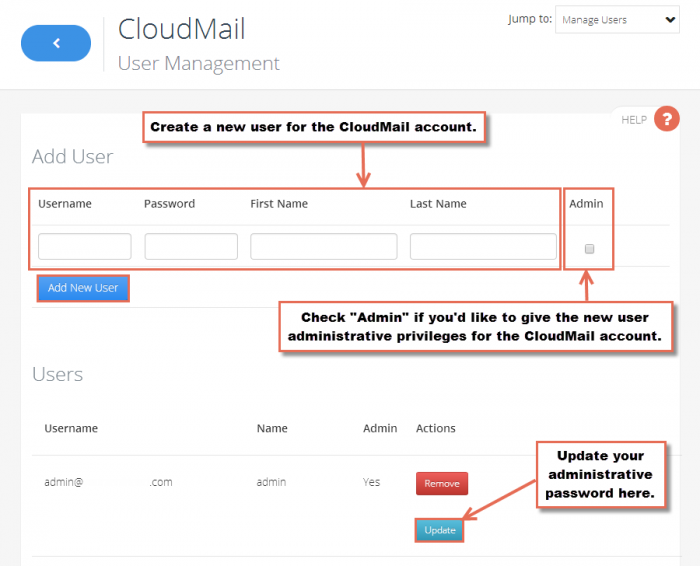
Logging into CloudMail
To log into your CloudMail account, open a separate page in your web browser and go to mail.cloudaccess.net or mail.yourdomain.com (replacing "yourdomain.com" with your domain).
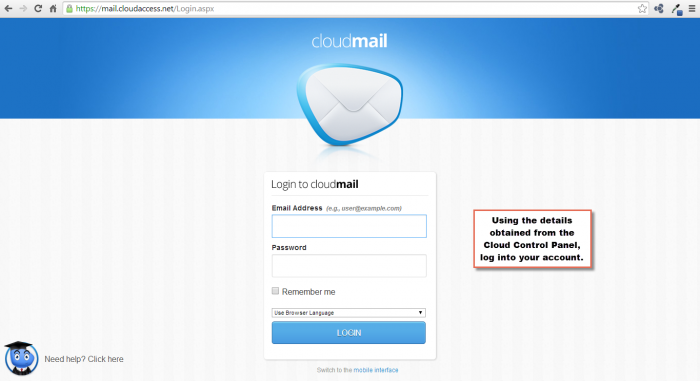
When you first access your CloudMail account, you'll have to use the CloudMail Account Wizard to set up the account. Please answer all the questions and click on the "Finish" button.
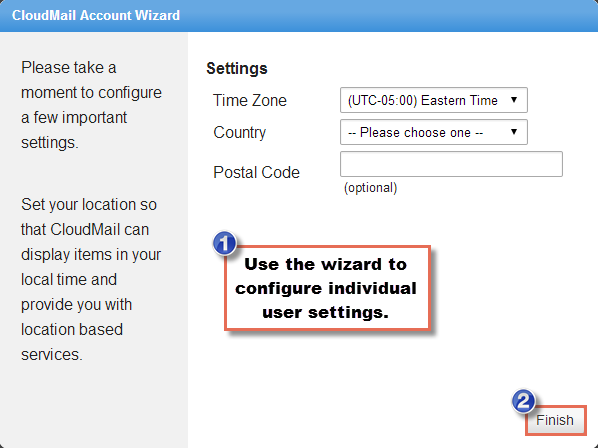
Once you're done, you'll be directed to CloudMail user interface. Read more about managing your CloudMail account.